Using Zoho as your CRM and have 89����ô�� implemented on your page? Then set up this integration to automatically add chat visitors as leads in Zoho.
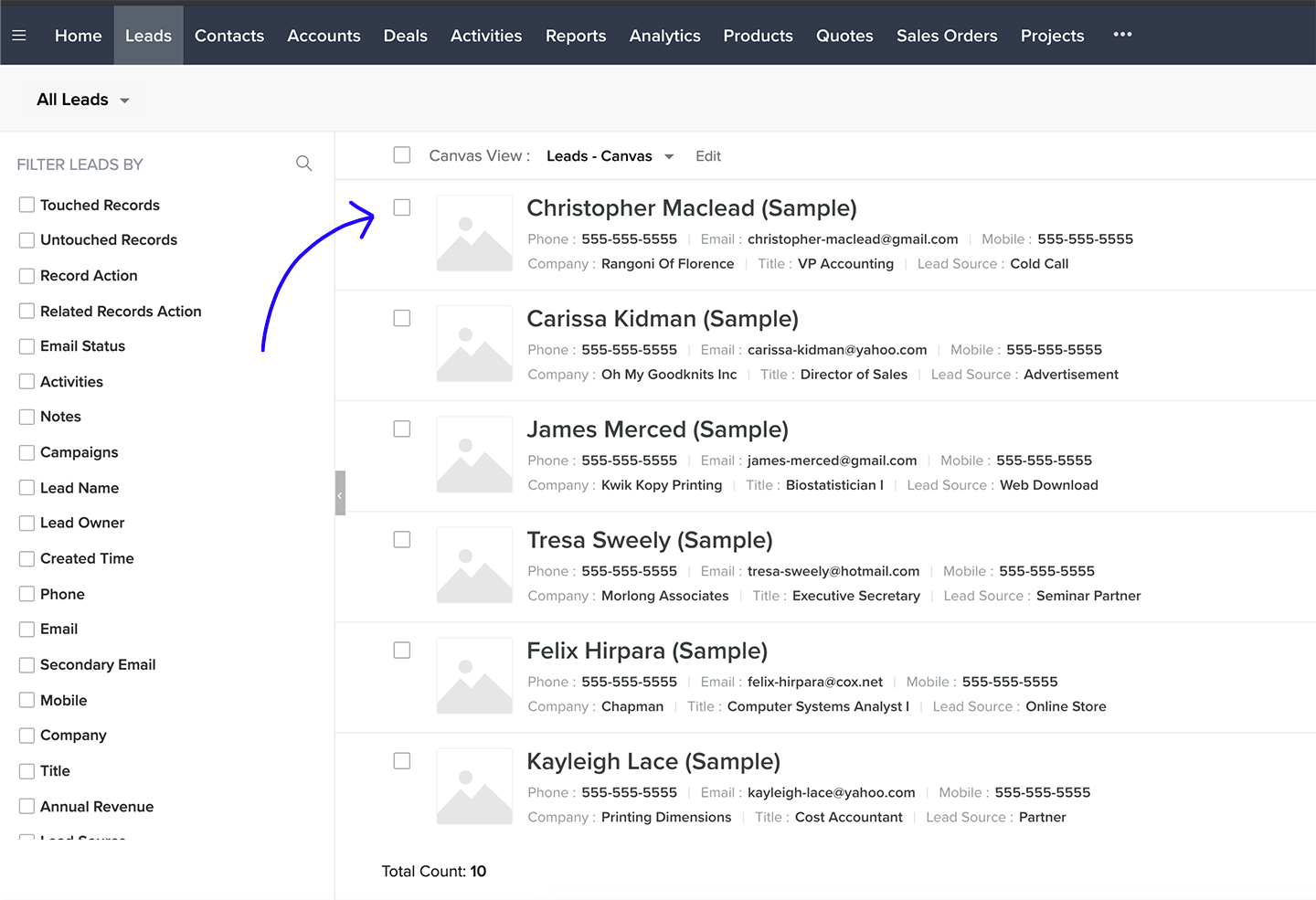
Follow the instructions below to create a Zap adding a 89����ô�� contact as a lead in Zoho CRM.
Creating the Zoho – 89����ô�� Zap
Creation of this Zap consists of three main parts:
- Setting up the trigger\
- choosing an event that will start data passing
- Configuring the action\
- setting up what will happen in the target app
- Launching the Zap\
- turning the integration on
Setting up 89����ô�� trigger
The first step to set up this integration is to determine a condition that will trigger an action in your target app.
- and click on Make a Zap in the upper menu.

- Choose 89����ô�� as the Trigger App.
- Select Finished Chat as the Trigger Event.
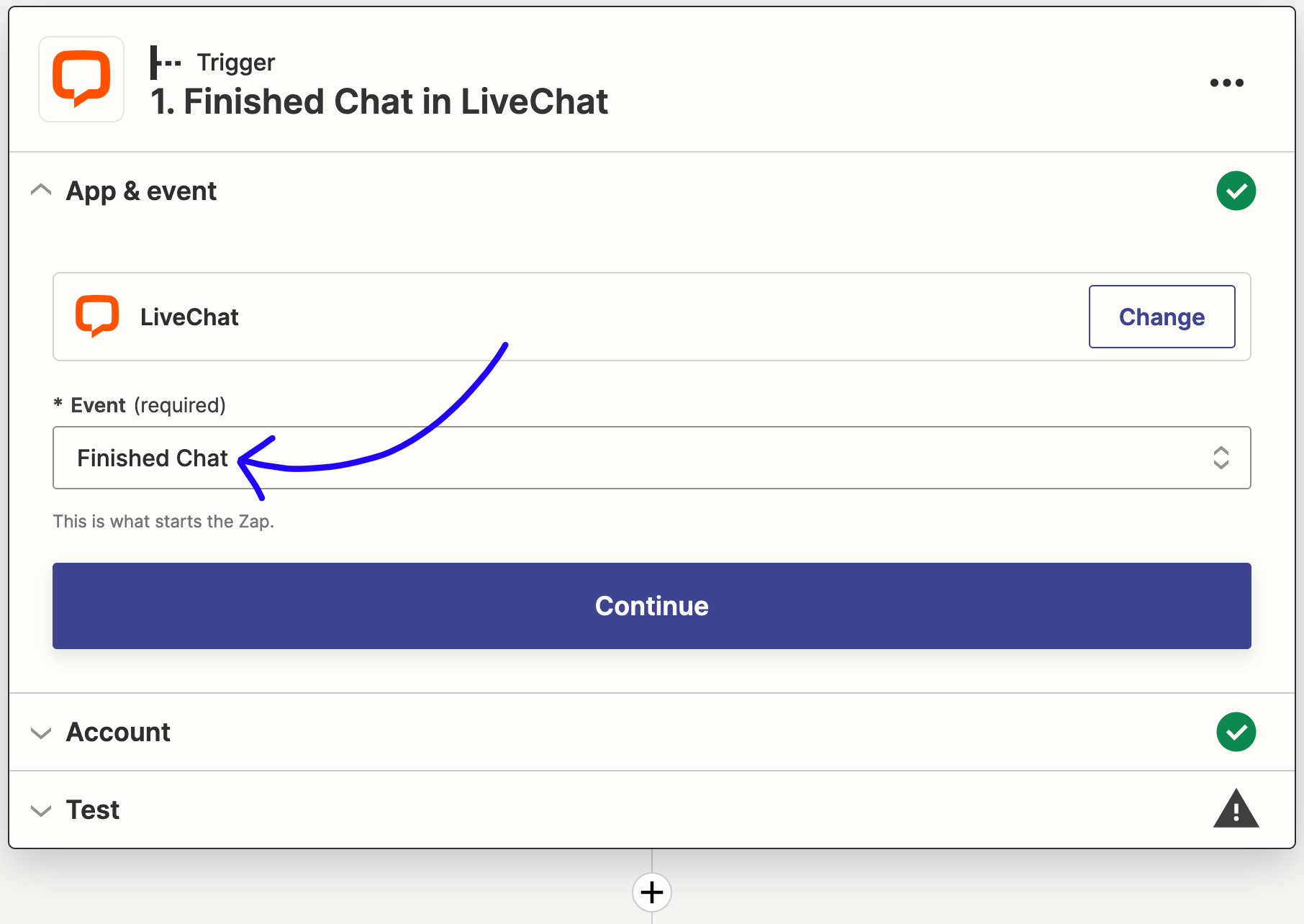
- Click on Continue to proceed.
- Connect Zapier with your 89����ô�� account. You will be asked to provide with the email address connected with 89����ô�� and the
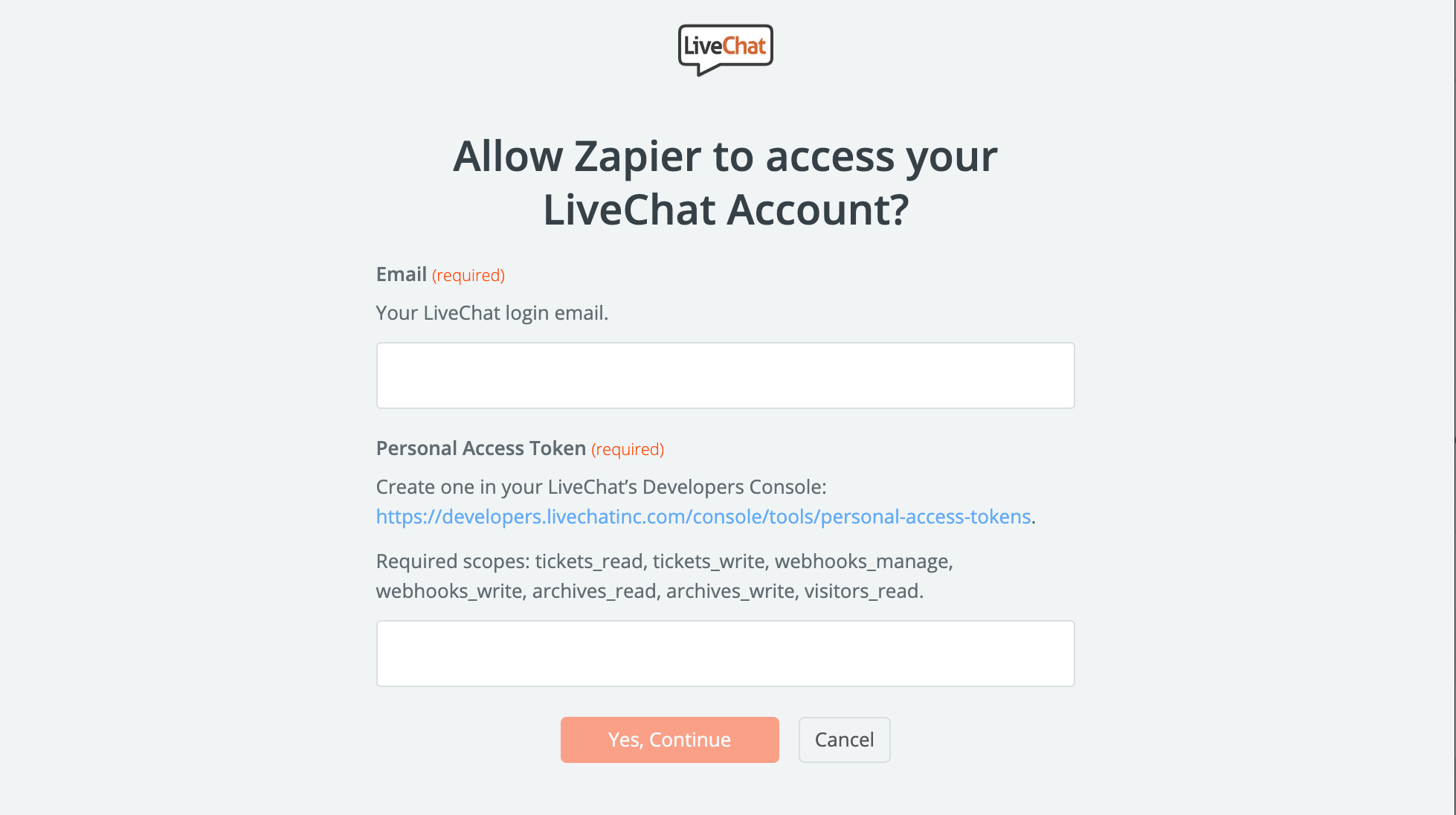
- You can rename the account and then click on Yes, Continue.
Configuring the action in Zoho CRM
High time to configure what will happen in your target app after the chat is finished.
- Choose Zoho CRM as Action App.
- Then choose Create Module Entry as the action and confirm by clicking on Continue.
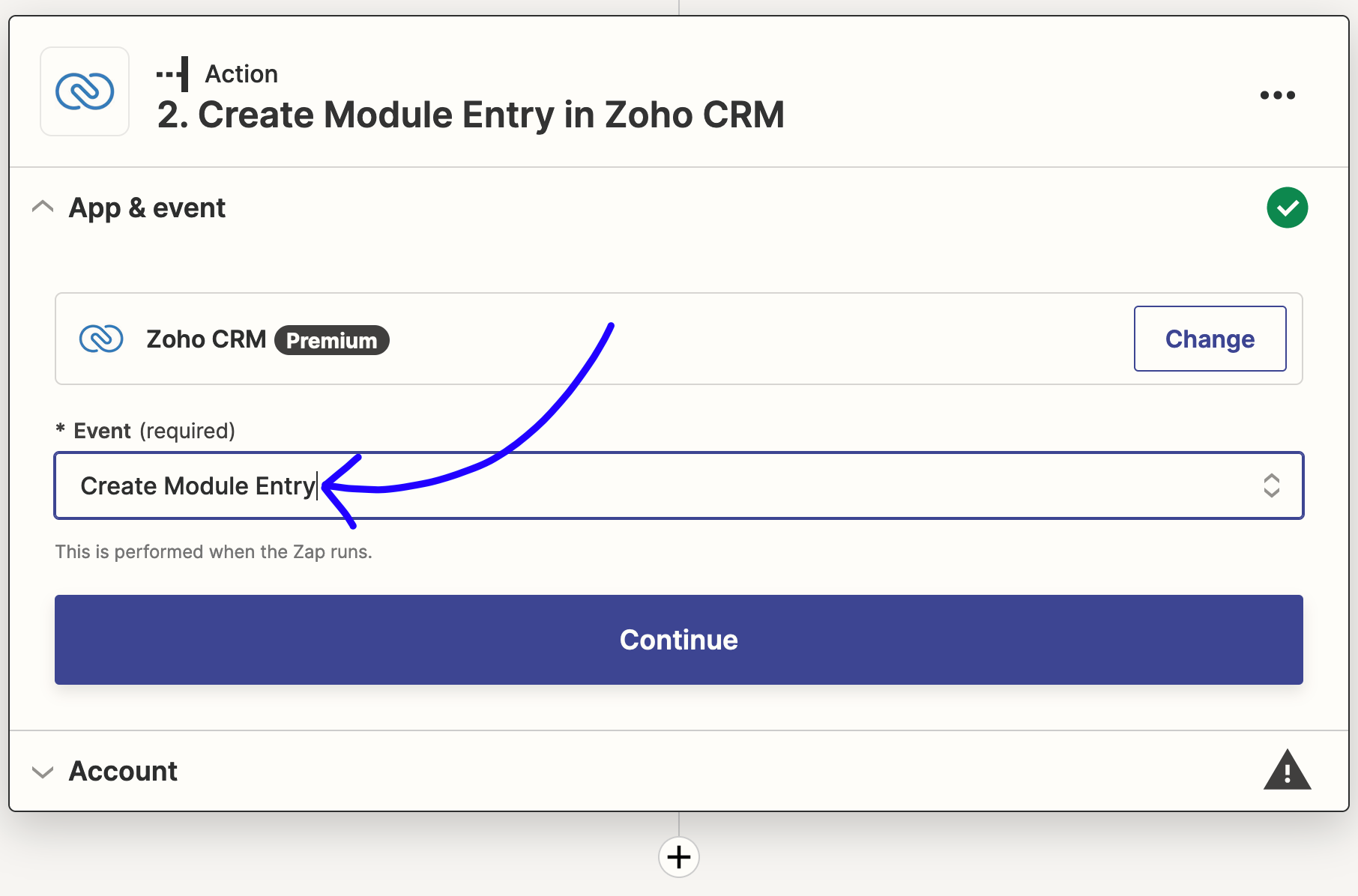
- Grant Zapier the access to your Zoho by Logging in and click the green Accept button.
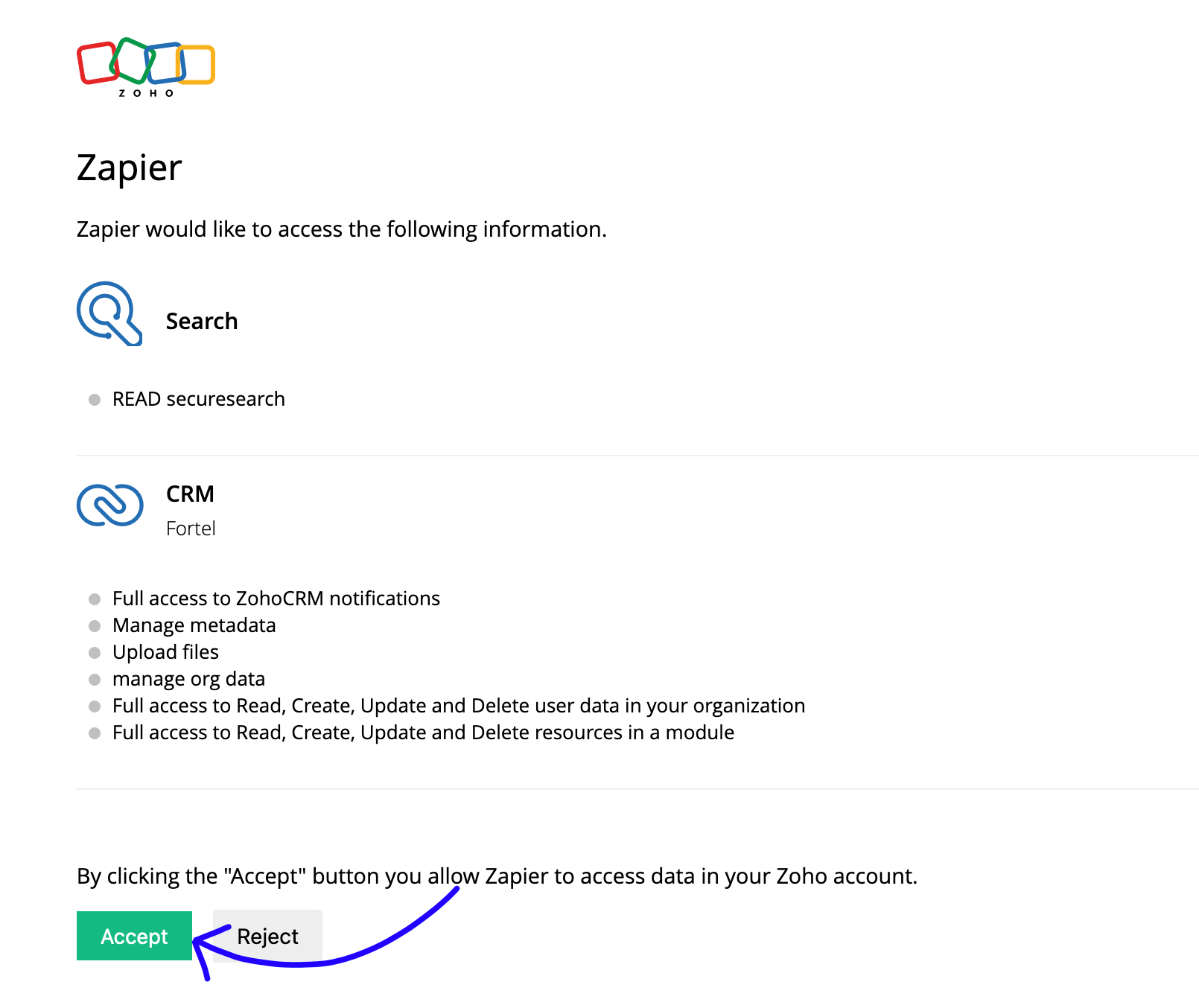
- After selecting your Zoho CRM account and confirming the choice save the changes.
- Next, decide which data will be passed to Zoho.

- After you finish, click on Continue button down the page to proceed.
Launching the Zap
Ready to go live? Let’s turn this integration on then.
- Zapier will ask you to test & continue. Follow the instructions to make sure your Zap is working correctly.

- Turn the Zap on by clicking on the grey switch and start passing information from 89����ô�� to Zoho.
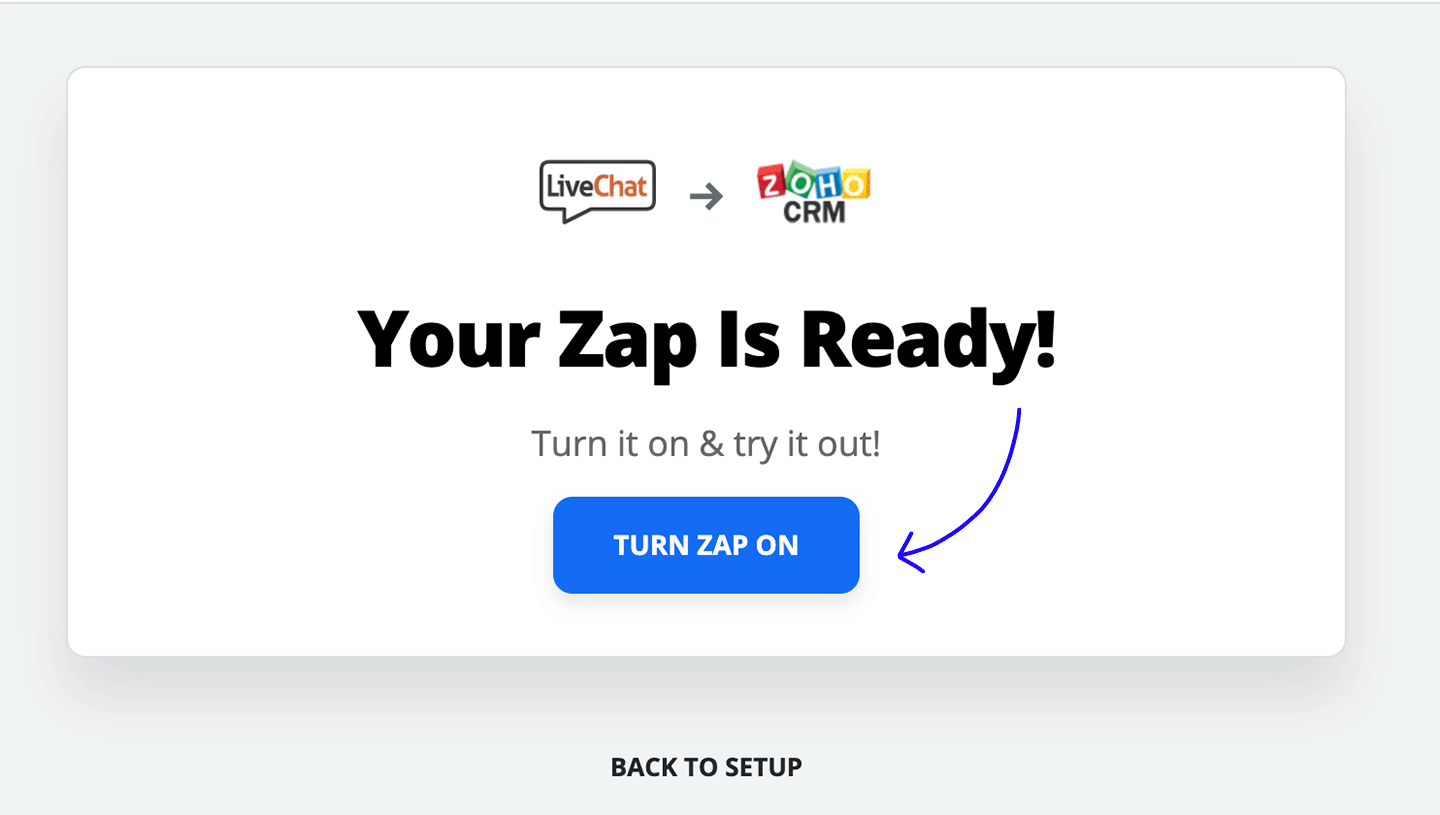
Congratulations! You have just linked your 89����ô�� with Zoho through Zapier. At the end of each chat, it will pass new 89����ô�� contact as a lead to Zoho CRM.