In this tutorial you’ll find instructions on how to create a Zap adding a 89����ô�� contact to items in your Podio after the chat starts.

Creating the Podio – 89����ô�� Zap
Creating a Zap consist of three main parts:
Setting up 89����ô�� trigger
- and click on Make a Zap in the upper menu.

- Choose 89����ô�� as the Trigger App.
- Select New Chat as the Trigger.
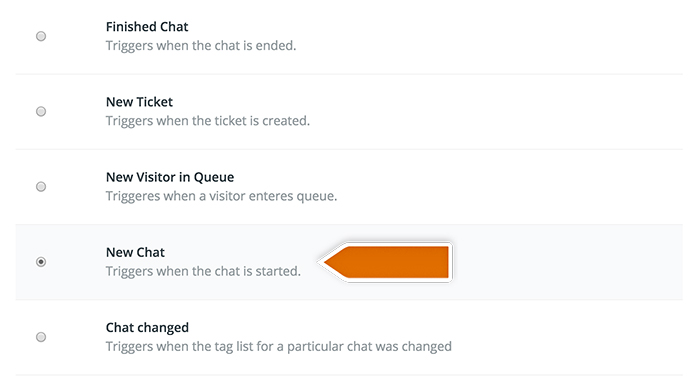
- Click on Save + Continue to proceed.
- Click on Connect a New Account and then provide your 89����ô�� login email and the . Next, click on the Yes, continue to accept.
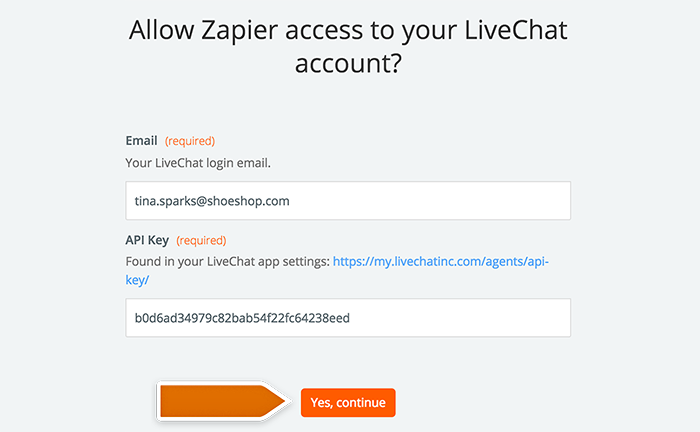
- You can rename the account and then click on Save + Continue.
- Select Fetch & Continue to test this step and make sure it is working properly.
Configuring the action in Podio
- Choose Podio as Action App.
- Then choose Create item as the action and confirm by clicking on Continue.
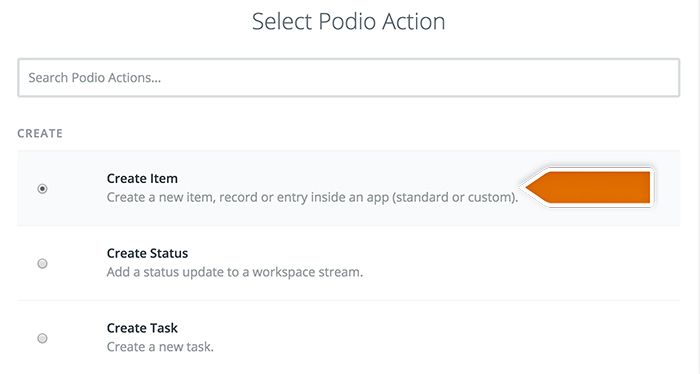
- Grant Zapier the access to your Podio in the pop-up window and confirm.
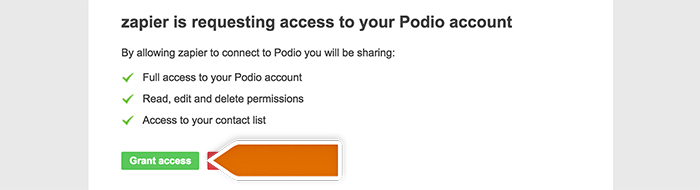
- Select your Podio account and confirm the choice by clicking on Save + Continue.
- Next, set up which data will be passed to Podio.
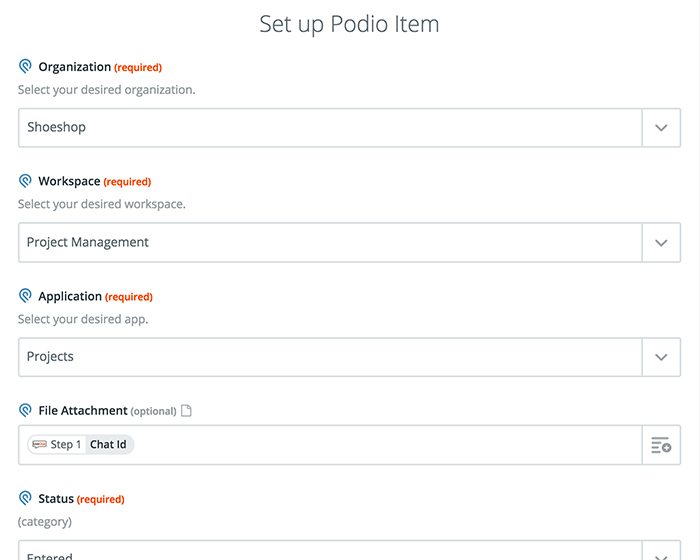
- After you finish, click on Continue button down the page to proceed.
- Zapier will ask you to test new Zap. Follow the instructions to make sure your Zap is working correctly.
- Then click on the Finish button.
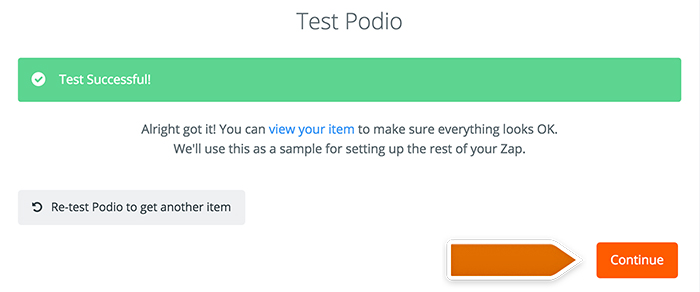
Launching the Zap
- Turn the Zap on by clicking on the grey switch and start passing information from 89����ô�� to Podio.

Well done! You have just linked your 89����ô�� with Podio through Zapier. At the beginning of each chat, it will save the info about your visitor and add it to your projects in Podio.
